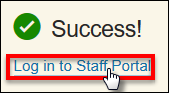Forgotten Password
This page will step you through resetting your password if you have forgotten it.
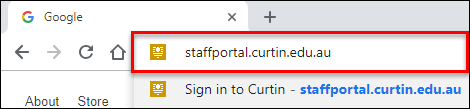
- Click Forgot Password
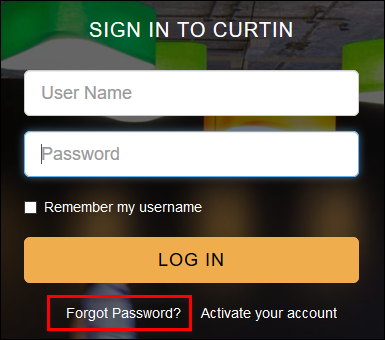
- Enter your Curtin ID
- Click the reCAPTCHA checkbox.
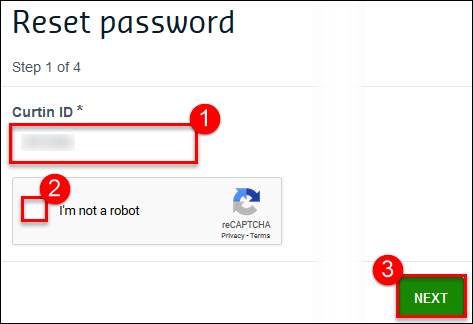
- Choose reset method - SMS or email
- Click Next
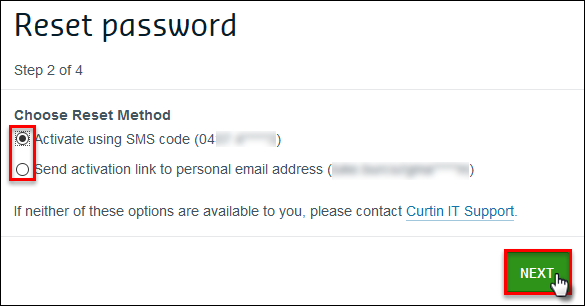
Click the reset method you choose below to continue.
SMS
- Wait for the SMS to arrive on your phone
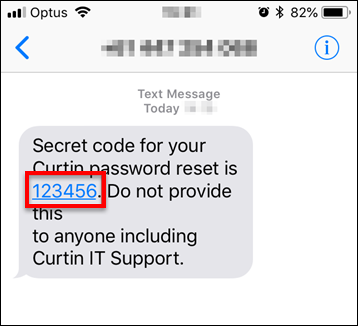
- Enter the verification code you receive into the verification code box
- Click Next
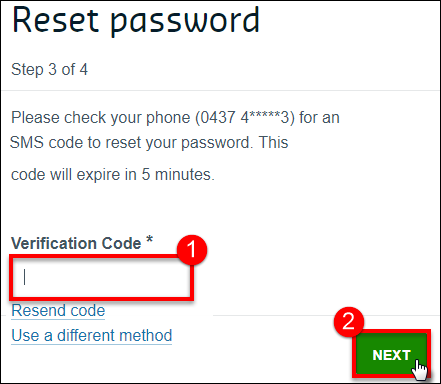
Click here to continue the procedure (skip the email reset method)
- Check your personal email mailbox and open the "Reset Your Password" email sent by Curtin
- Click the hyperlink in the body of the email to proceed to the reset password page.
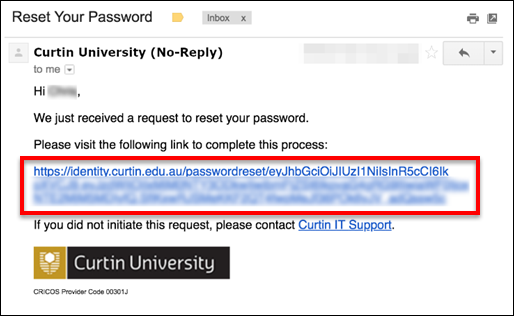
Note: If you do not receive an SMS code or email, please contact the Service Desk on +61 8 9266 9000 and follow the prompts.
- Enter a new password and then confirm it by retyping the new password into the confirm password box
- Click Reset Password
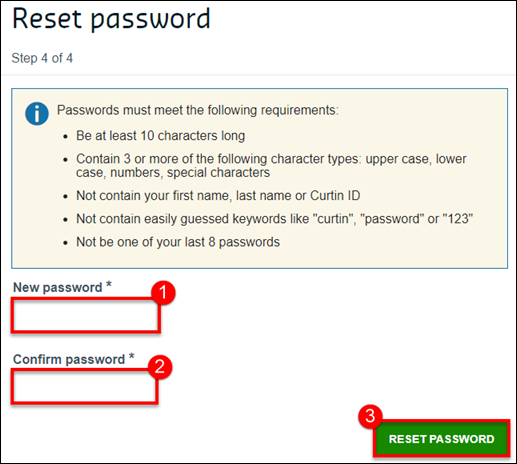
- You will be redirected to a page indicating that the password change was successful
- Click Log in to Staff Portal to go back to the Staff Portal